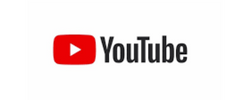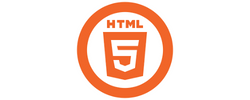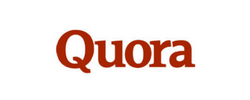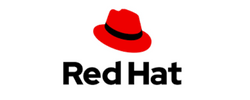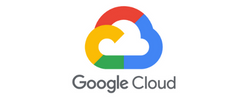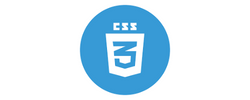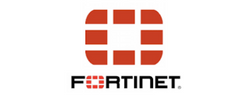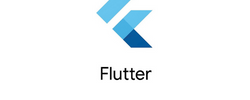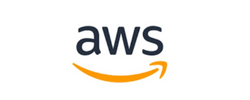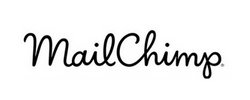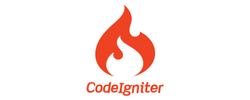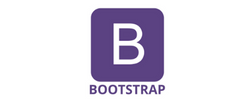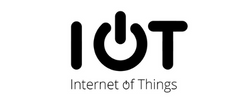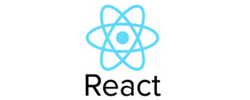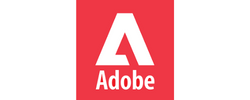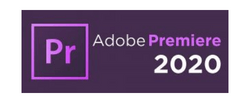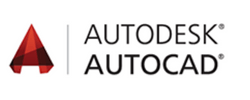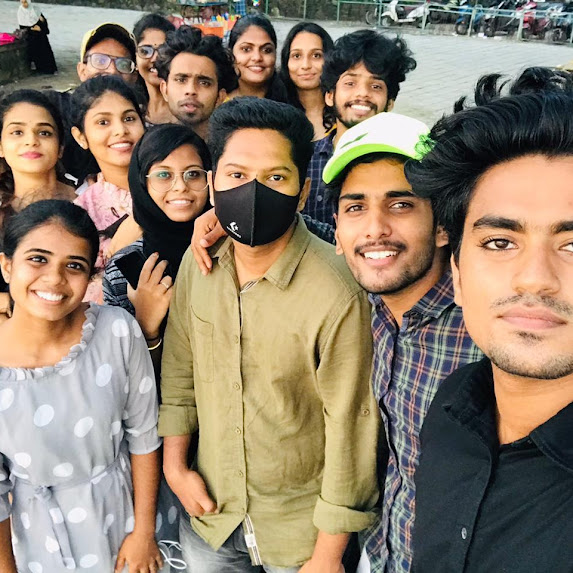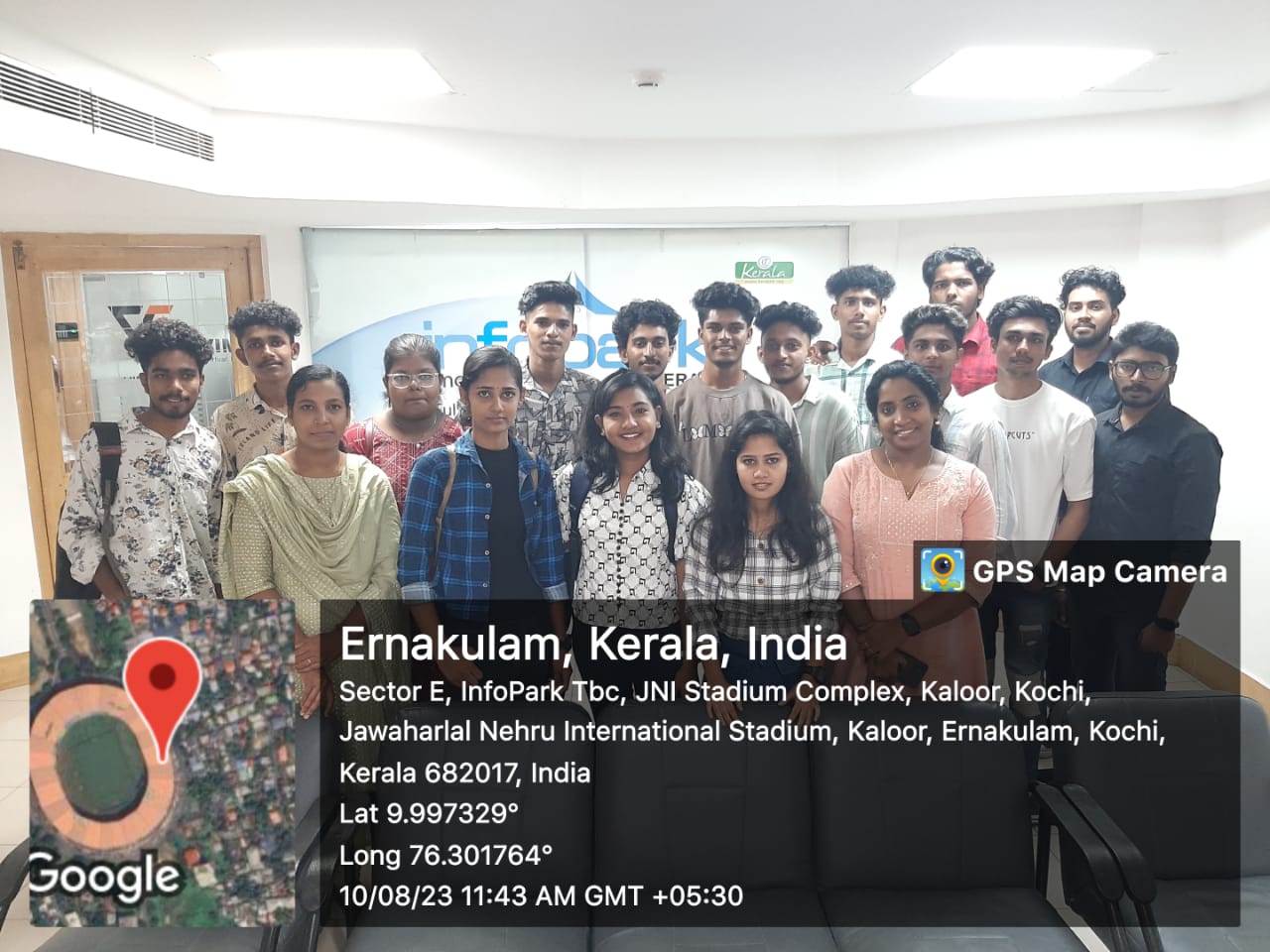UI/UX Design Training by Experts
Our Training Process

UI/UX Design - Syllabus, Fees & Duration
Figma Syllabus (15 Hours)
- Understanding the Figma interface and tools.
- Layers, frames, and pages.
- Shapes, text, and alignment.
- Color theory and typography basics.
- Grids and layout principles.
- Creating low-fidelity wireframes for mobile and web apps.
- Adding interactions and transitions.
- Clickable prototypes for user testing.
- Screens for a sample app (e.g., task manager or food delivery).
- Login, home, and profile pages.
- Reusable buttons, icons, and cards.
- Typography and color styles.
- Linking screens and testing navigation.
- Landing page, login screen, and dashboard for a web app.
- Auto-layout for responsive designs.
- Responsive breakpoints for desktop, tablet, and mobile.
- Functional prototype with interactions.
- Structuring web pages (header, footer, sections).
- Essential tags: headings, lists, images, and links tables etc..
- Styling text and layout using CSS.
- Box model, positioning, and Flexbox basics.
- Setting up Bootstrap in a project.
- Grid system and responsive layouts.
- Common components: navbar, buttons, and cards.
- Importing Figma designs for reference.
- Structuring HTML and CSS with Bootstrap.
- Using media queries and Bootstrap utilities.
- Creating a responsive navigation bar and hero section.
- Ensuring design consistency with the Figma prototype.
- Adding interactivity with JavaScript (e.g., form validation).
- Bootstrap JavaScript components: modals, dropdowns, and carousels.
- Enhancing visuals with hover effects and animations.
- Convert a complete Figma design into a functional landing page.
- Use Bootstrap and JavaScript for responsiveness and interactivity.
- Publish the project online using GitHub Pages or Netlify.
- Prototyped mobile app and web app designs.
- Fully responsive landing page with Bootstrap and interactivity.
- Hosted live project link.
Module 1: Figma Fundamentals (3 Hours)
Introduction to Figma
Design Basics
Module 2: Prototyping with Figma (3 Hours)
Wireframing Basics
Prototyping Features
Module 3: Mobile App Design Project (4 Hours)
Designing a Mobile App
Components and Variants
Prototyping and Feedback
Module 4: Web App Design Project (5 Hours)
Designing a Web App
Final Prototype
Web Development Syllabus (15 Hours)
Module 1: HTML, CSS, and Bootstrap Basics (5 Hours)
HTML Fundamentals (2 Hours)
CSS Basics (2 Hours)
Bootstrap Basics (1 Hour)
Module 2: Responsive Landing Page Conversion (5 Hours)
Figma to Code Workflow (2 Hours)
Responsive Design (3 Hours)
Module 3: Interactivity with JavaScript & Advanced Bootstrap (3 Hours)
JavaScript Basics
CSS Animations & Transitions
Module 4: Final Project and Deployment (2 Hours)
Final Project: Responsive Landing Page
Hosting and Deployment
Deliverables
Figma:
Web Development:
This syllabus is not final and can be customized as per needs/updates
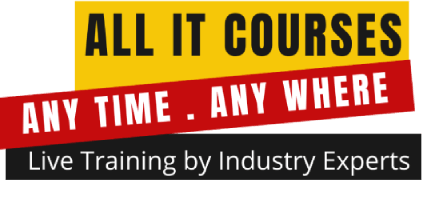


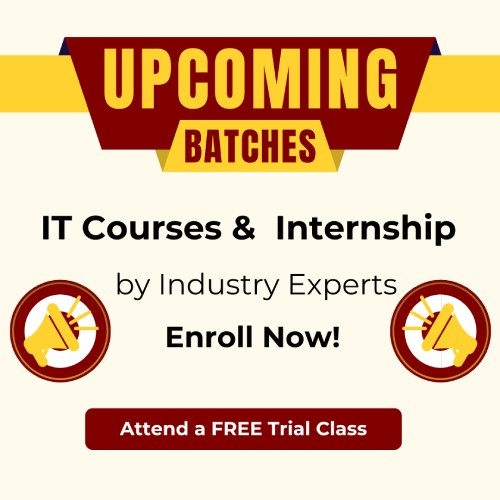
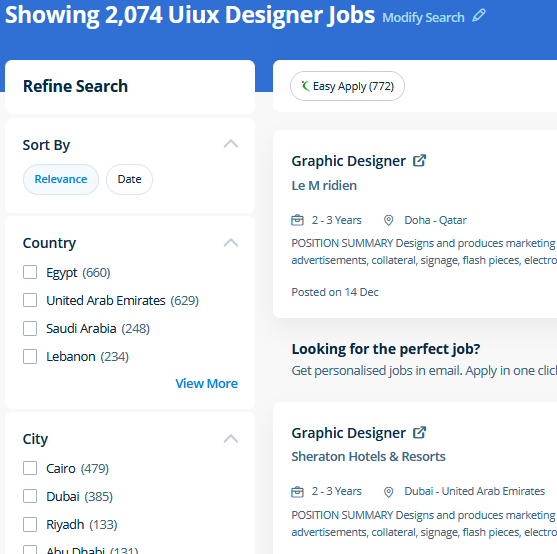
 Most of graphic designers use photoshop for their professional work because photoshop is one of the most professional editing software available today. Files created in Adobe Photoshop can be easily transferred between totally different programs via creative Suite. Photoshop is incredibly accurate for bitmap colorwork, which is the foundation of each digital and print production. Literally, you'll create anything with Adobe Photoshop software. Completing this CSS training at nessoft inDubai u can step ahead in your career as a website designer and create the latest interactive pages for your website viewers. Usually, it produces the best products for a majority of the processing effects. You make changes to the files using Photoshop and directly use the outputs from that software. Our core features of the bootstrap training in Dubai includes: Design layouts adhering to a fluid grid Understand how the HTML, CSS and JavaScript components of Bootstrap work Customise a Bootstrap installation Optimise a Bootstrap design for target device features Create responsive images and graphics . Live classes are supported by an active class forum wherever your tutor provides extra information and feedback outside of class times. Our CSS training course includes common CSS styling that you'll need when you start off designing your pages ,to position your elements, lay out your elements relative to your documents, and style your HTML using predefined CSS values.
Most of graphic designers use photoshop for their professional work because photoshop is one of the most professional editing software available today. Files created in Adobe Photoshop can be easily transferred between totally different programs via creative Suite. Photoshop is incredibly accurate for bitmap colorwork, which is the foundation of each digital and print production. Literally, you'll create anything with Adobe Photoshop software. Completing this CSS training at nessoft inDubai u can step ahead in your career as a website designer and create the latest interactive pages for your website viewers. Usually, it produces the best products for a majority of the processing effects. You make changes to the files using Photoshop and directly use the outputs from that software. Our core features of the bootstrap training in Dubai includes: Design layouts adhering to a fluid grid Understand how the HTML, CSS and JavaScript components of Bootstrap work Customise a Bootstrap installation Optimise a Bootstrap design for target device features Create responsive images and graphics . Live classes are supported by an active class forum wherever your tutor provides extra information and feedback outside of class times. Our CSS training course includes common CSS styling that you'll need when you start off designing your pages ,to position your elements, lay out your elements relative to your documents, and style your HTML using predefined CSS values.